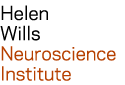| Last modified: | July 02, 2025 |
|---|
MATLAB¶
Software availability¶
to list Matlab versions, open a terminal window on the neuro cluster, and type ‘matlab’ followed by the tab key (twice), e.g.:
matlab<tab><tab>
Compatibility¶
There is a known problem displaying Java applications (including Matlab) remotely on Mac computers with the M1 chip. The screen will appear black while the mouse focus is on the Matlab window.
As a work-around, open a terminal window on the neuro cluster, and run the following commands:
cd
cat << END > java.opts
-Dsun.java2d.xrender=false
END
This will create a file called ‘java.opts’ in your home directory.
Now you may run Matlab from your home directory and the screen will appear normal. For example:
cd
matlab-2021a
If you prefer to run Matlab from a different directory, then copy the java.opts file to that directory.
Graphics¶
If you experience poor graphics rendering, e.g. the screen doesn’t refresh leaving a ‘ghosting’ appearance, then you may use a graphics processor to improve graphics performance. To use a graphics processor, preface the ‘matlab’ command with a ‘g’. This may degrade overall performance and/or cause session errors, so use cautiously. An example is below:
$ gmatlab-2010b
SPM¶
The following MATLAB/SPM command shortcuts are available for your convenience:
matlab-spm2matlab-spm5matlab-spm8
To determine the specific MATLAB version used by a shortcut, run the ‘ls’ command followed by the path to the shortcut from a terminal window, e.g.
ls -l `which matlab-spm2`
Toolboxes¶
Toolboxes are located in /usr/local/matlab-tools. To request a toolbox, please email support-neuro@berkeley.edu. Additional documentation is provided below:
PC Installation¶
You may be authorized to run MATLAB on a personal computer for free. For more information, email me at support-neuro@berkeley.edu. Alternativey, use the IST MATLAB FAQ to see if you qualify, and to request a license.