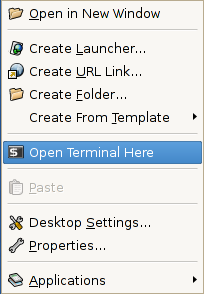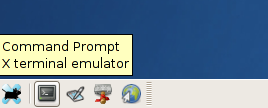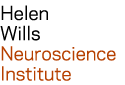command line¶
To access the command line from your NX session, open a terminal window: right-click on the background, and select ‘Open Terminal Here’:
Alternatively, there is a shortcut icon in the lower left of the screen:
shell script¶
A shell script is a series of commands saved to a file for later execution.
You can create a script with a text editor. Text editors available on the cluster include:
- gedit: simple editor with a graphical interface
- nano: simple editor with a curses-based interface
- emacs: advanced editor with a graphical interface
- vi: advanced editor with a text interface
Below is an example of a script that prints the date, and then sleeps 20 seconds.
Start a text editor:
$ nano
Enter the following text, and save as ‘simple.sh’:
#!/bin/shdatesleep 20Make the script executable:
$ chmod a+x simple.sh
Run the command at the shell prompt:
$ ./simple.sh
iteration¶
A common use of shell programming is to perform a task multiple times, iterating over a list.
In this example, we use a ‘for’ loop to run the ‘echo’ command 5 times. As a result, the value of ‘i’ is printed (echo’d) to the screen, where i=1, i=2, i=3, i=4 and i=5. The for loop is terminated with the ‘done’ statement. You may copy (and paste) the lines below into a terminal window, or copy them into a file, and run it as a shell script:
for i in {1..5}; do
echo "$i"
done
The ‘seq’ command prints a sequence of numbers, and has options to define the increment, pad with zeros, etc. In this example, we evaluate the numbers 0 to 20 by increments of 4. (A line starting with a pound symbol, #, is ignored):
# define j
j=0
# define i
for i in `seq 0 4 20`; do
# print value of i
echo "i:$i"
# print equation, including current values of both i and j
echo "j=${i}+${j}"
# add i+j
((j = $j + $i))
# print value of j
echo "j:$j"
done
Again, you may copy the above lines, and paste them directly into a terminal window, or copy them into a file, and run it as a shell script. To learn more about seq, run ‘man seq’ (to quit the ‘man’ command, type ‘q’).
useful commands¶
See Unix Cheat sheet