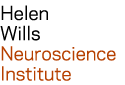| Last modified: | July 02, 2025 |
|---|
command-line login¶
The secure shell (SSH) client provides a text-based interface to execute commands on the remote machine.
Warning
Jobs started via ssh run at low priority. For best performance, I recommend using remote desktop, or Grid Engine. For more information, see performance recommendations.
secure shell (ssh)¶
secure shell (ssh) is command-line program available for Mac and Linux.
Enable 2-step authentication: https://www.neuro.berkeley.edu/resources/faq/access/mfa/
Open a terminal window.
At the commmand prompt, run the ‘ssh’ command (replace <username> with your login username):
ssh <username>@nx2.neuro.berkeley.edu
You will be prompted for your login password and a ‘verification code’ at login, e.g.:
$ ssh joe@nx2.neuro.berkeley.edu Password: Verification code:
Windows terminal emulation¶
- Enable 2-step authentication: https://www.neuro.berkeley.edu/resources/faq/access/mfa/
- download secure shell client from UC Software Central, or from PuTTY.
- configure the server name ‘nx2.neuro.berkeley.edu’
- You will be prompted for your username, login password, and verification code.