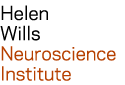| Last modified: | February 06, 2024 |
|---|
Microsoft Windows¶
Windows XP¶
- Open the Control Panel
- Click on ‘Printers and Other Hardware’
- Click ‘Add a Printer’
- Add a network printer
- Specify the print queue URL with the name of the printer.
For example, copy and paste the web address below that corresponds to your lab printer:
http://print.neuro.berkeley.edu:631/printers/BungeLab4250 http://print.neuro.berkeley.edu:631/printers/BungeLabPhaser http://print.neuro.berkeley.edu:631/printers/DespoLabBrother http://print.neuro.berkeley.edu:631/printers/DespoLabPhaser http://print.neuro.berkeley.edu:631/printers/JagustLab2055 http://print.neuro.berkeley.edu:631/printers/JagustLabColor http://print.neuro.berkeley.edu:631/printers/JagustLabKyocera http://print.neuro.berkeley.edu:631/printers/KnightLabLexmarkA complete list of printers is available here.
Windows 7¶
- From the Start menu, click ‘Devices and Printers’
- Click ‘Add a Printer’
- Click ‘Add a Network, Wireless, or Bluetooth Printer’
- Click ‘The Printer that I want isn’t listed’
- Specify the print queue URL with the name of the printer.
For example, copy and paste the web address below that corresponds to your lab printer:
http://print.neuro.berkeley.edu:631/printers/BungeLab4250 http://print.neuro.berkeley.edu:631/printers/BungeLabPhaser http://print.neuro.berkeley.edu:631/printers/DespoLabBrother http://print.neuro.berkeley.edu:631/printers/DespoLabPhaser http://print.neuro.berkeley.edu:631/printers/JagustLab2055 http://print.neuro.berkeley.edu:631/printers/JagustLabColor http://print.neuro.berkeley.edu:631/printers/JagustLabKyocera http://print.neuro.berkeley.edu:631/printers/KnightLabLexmarkA complete list of printers is available here.